tenHsDesktop HomeSeer Desktop Gadget
tenHsDesktop, running as a stand-alone program on any networked computer,
connects to your HomeSeer server and displays the real-time status of selected
Devices in a small, easily customized display panel. You can control HomeSeer
Devices and run HomeSeer Events as well as monitor the HomeSeer log.
The primary design criteria is to supply as much information about your home's
status in a minimal amount of space. You normally configure the display
panel to show only Devices that contain pertinent data or images (such as
weather devices) and devices that are in a state that you want to be aware of (an open door, lights left on). The sample below displays the information from
several plugin devices that show weather information, that two air conditioners
are running and their energy use, that a basement door has been left open, and
that several lights are on.
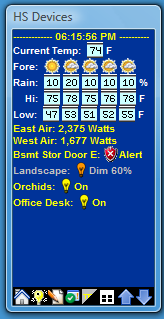
If you right-click on a Device in the display panel, it will be turned off.
If the device has been defined to only display when it is ON, then HomeSeer will
notify tenHsDesktop that the device's status has changed to OFF and it will be
removed from the display. If you left-click on a device in the display
panel, the following panel will open:
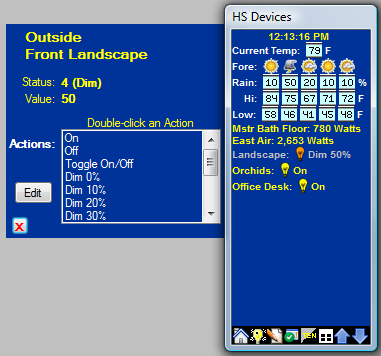
You can double-click any of the Actions defined for the Device, and the action
will be sent to HomeSeer and the display panel will be updated to reflect the
Device's change in status as soon as it is notified by HomeSeer (usually
immediately).
You can select which HomeSeer Events that you want to be able to run from
tenHsDesktop. When you click on the Events icon at the bottom of the
display panel, the following panel is displayed:
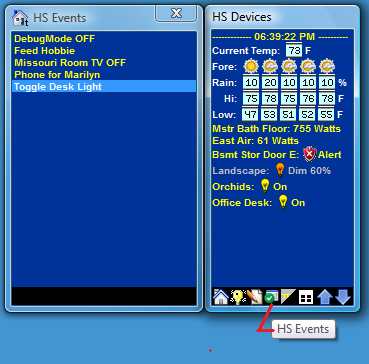
Double-click on an Event and it will be run by HomeSeer.
You can control any HomeSeer Device. Click on the Control Devices icon to open the
following panel:
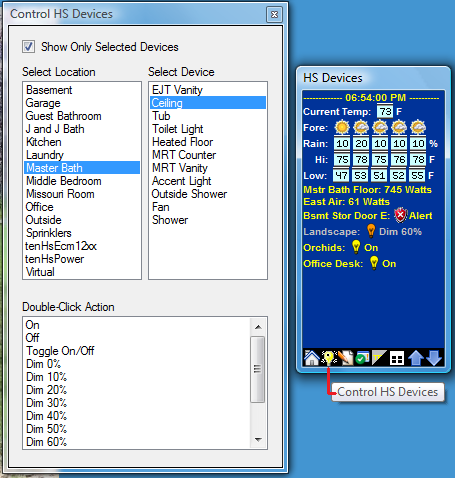
Select a Location and Device and then double-click an Action
for that device.
Features
Runs on any computer -- connects to your
HomeSeer server either across your local network or across the internet.
Updates Device status in real-time.
You can define when a device is displayed (based
upon device status or value) and how it is displayed, incorporating a device's
Status, Value, DeviceString text, one or more DeviceString icons and literals.
Trigger HomeSeer Events.
Displays the HomeSeer log. You can specify search
criteria to highlight matching records in the HS log, and you can be alerted
when HomeSeer writes a log record that matches the search criteria.
Control any HomeSeer device from your desktop.
You can specify which devices will trigger an alert
when it's Status, Value, or DeviceString changes.
You can specify HS Events to be triggered when your
desktop's screensaver starts and stops. For instance, you can have
tenHsDesktop turn off your office lights when the computer's screensaver starts.
You can specify a list of links (URLs) that when
selected will open a web browser and display the link page. You can set links to
the HomeSeer status page, a web page for control of your sprinklers, a graph of
your current energy usage, etc.
Create multiple Profiles containing all program options
and device display settings. This is useful for when a laptop is used in
multiple environments requiring different definitions (even connecting to
different HomeSeer servers).