Visual Studio Debugger
Once a script has been created using the Code Editor, it can be executed in the
development environment without moving it to the HomeSeer script folder.
tenScripting provides the HomeSeer environment so that your scripts can
access Devices, Events, etc. This allows you to take advantage of not only
the capabilities of the Code Editor, but all of the functionality of the
Visual Studio debugging environment as well.
You can place break-points in your script so that execution stops so that you can
display the values of your variables as your script executes. In the
sample below, a break-point has been placed at the Select statement.
Execution stopped, and a list of variables and their values are displayed below
the code. You can see how the Select/Case execution should proceed as
devStatus is now equal to 2 for the device specified in the script
parameters (theDevice is now a5).
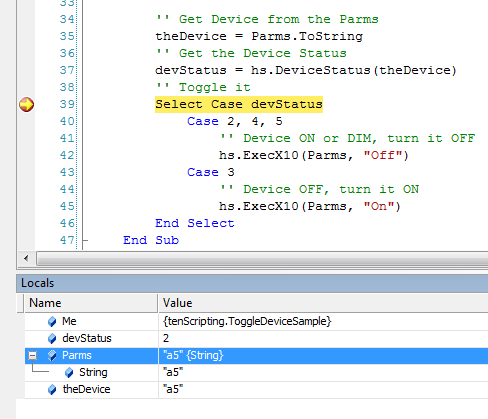
You can now single-step execution from the break-point and watch how your script
actually executes. In the sample below, F10 was pressed twice to execute
two steps further through the script. As expected, it branched through Case
2, 4, 5 to the statement that turns the device OFF. This sample also
illustrates another way of displaying variable values. The mouse cursor
was placed over the variable Parms, and the debugger displayed it's value.
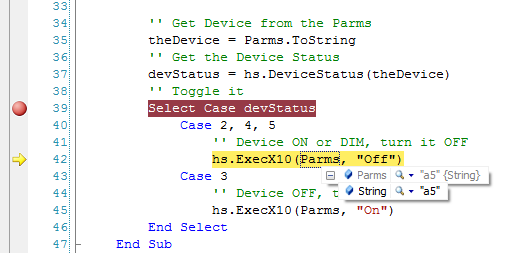
You can see how easy it is to create and develop HomeSeer scripts using the power
of Microsoft's FREE development environment with tenScripting providing
the HomeSeer environment.