Device Changes
tenScriptAid continually receives notifications of changes made to all HS Devices and provides a mechanism to display changes made to all Devices, or a selected subset of Devices, to help you debug your scripts. tenScriptAid makes use of the HS4 JSON interface to receive Device change notifications, so you must enable JSON via the HS4 Setup/Network menu. You must check Enable Control with JSON if you want to use the Device Changes feature of tenScriptAid.
For many HS4 installations, the frequency of Device changes can be overwhelming to monitor, so tenScriptAid provides the capability to select the subset of Device changes to display.
The Dev Changes tab looks something like this:
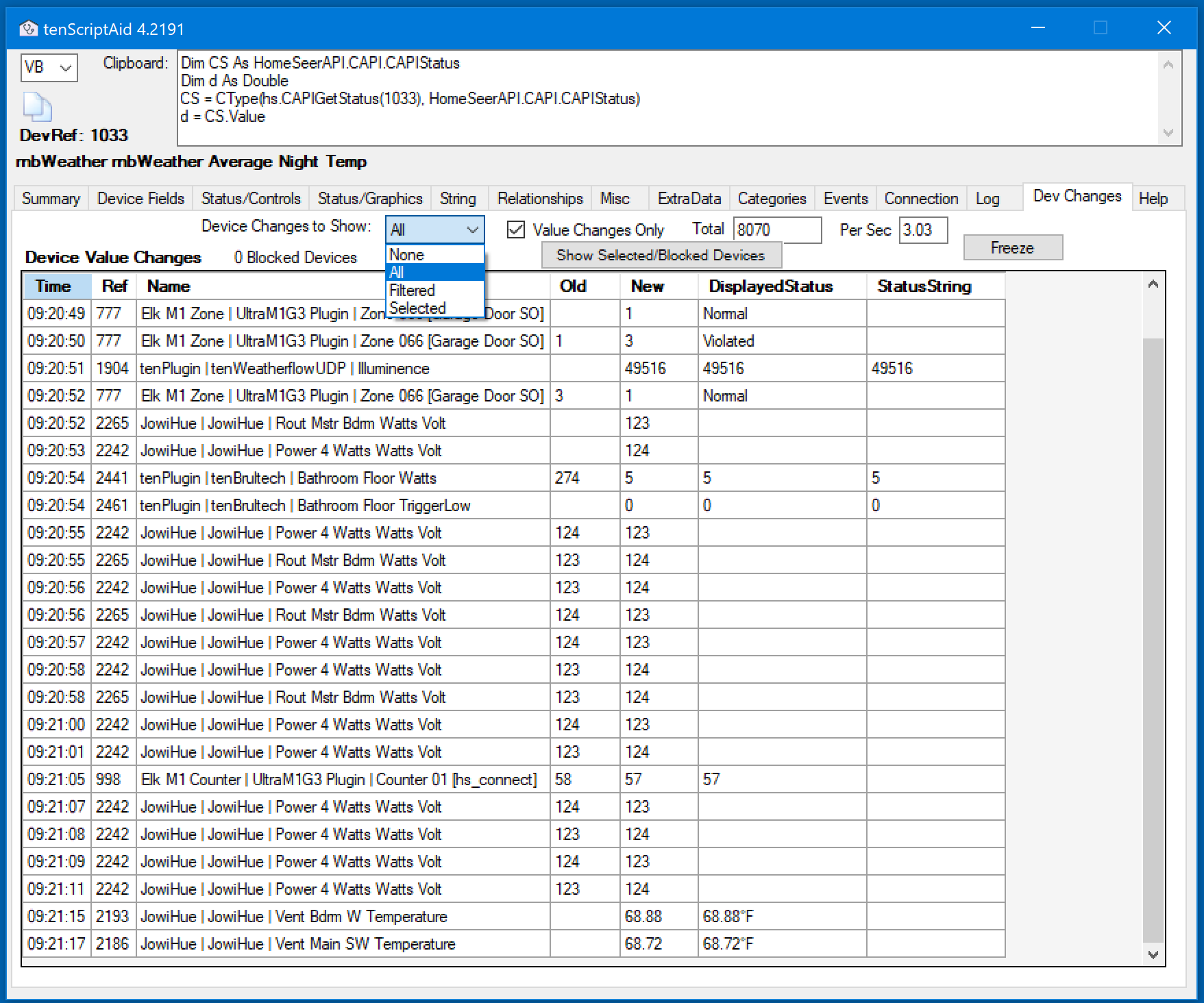
The Dev Changes tab shows a scrolling realtime grid of Device Changes. The Device Changes to Show dropdown allows you to select which changes to show in the grid. Initially, None will be selected and you must change this selection to begin seeing Device changes. All will show changes for all Devices (limited, however by other options). Filtered will show changes for all Devices selected in the main grid of the Selection Window and all Features of a selected Device. Selected will only show Device Changes for Devices and Features that you add to a list of selected devices. To add Devices or Features to the list of selected Devices, select one or more Devices or Features from either grid in the Selection window, right-click on the grid, and select Add Selected DevRefs to Device
Changes.
In addition to a list of selected Devices/Features, you can also maintain a list of Devices/Features that are Blocked from the display. Any Device in the Blocked list will not be displayed regardless of the other display options selected. To add Devices to the Blocked list, freeze the scrolling list of Device Changes, select one or more rows from the display, right-click the grid and select Block Selected DevRefs. You can also clear the grid by selecteding Clear Device Changes Grid.
You can also limit the display to only Devices whose Value actually changes by checking Value Changes Only.
You can display the Selected and Blocked lists by clicking the Show Selected/Blocked Devices button. You can also remove individual Devices from these lists or clear the lists entirely.
If you double-click a row in the Dev Changes grid, the Device/Feature will become the DevRef displayed in all of the other Display tabs. If you hover the mouse cursor over a Device Name in the grid, the fullname, including the root Device for a Feature, will be displayed in a tool tip (this is helpful because so many Features have duplicate names in HS4.)
The Dev Changes tab also displays the total number of changes received from HS4 since tenScriptAid was started and the changes per second (which resets when you select a different tab.) These counts include all Device changes, even if they are not displayed.