tenScriptAid4 for HS4
tenScriptAid4 is a utility program that connects to an HS4 server, retrieves information about all of the HS4 Devices, and allows easy display of a Device's properties. It also allows you to display both VB and C# code to retrieve each property, and copies that code onto the Windows Clipboard so you can easily paste it into your script text editor (ideally,
tenScripting). For the selected Device, properties of both the
hs and
hs4 Homeseer objects are displayed.
There are two main windows for selecting and displaying a Device's properties. The first window is used to select the Device to be displayed, and the second window is used to display the properties of the selected Device.
Selection Window
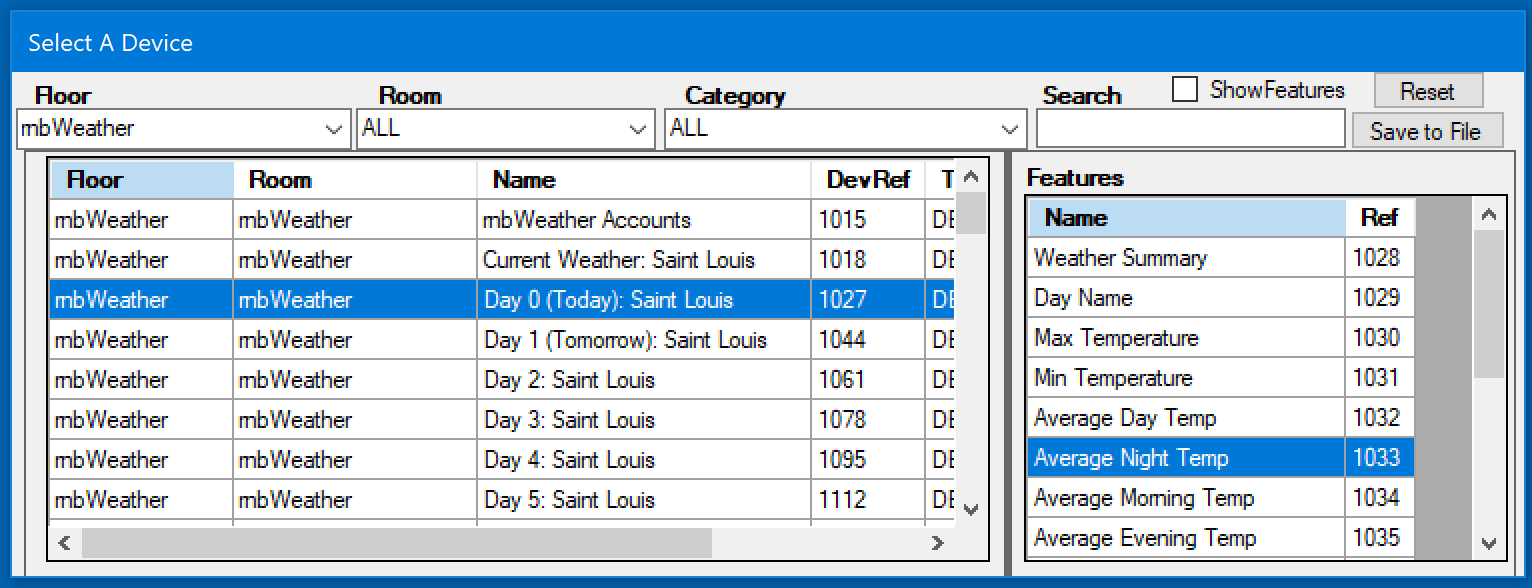
The Selection Window is used to display a list of all of the HS4 Devices to be used to select a single Device or Feature whose properties will be displayed in the Properties Window. Because there can be a daunting number of Devices to scroll through in order to find the Device you want to examine, the Selection Window provides multiple ways to filter the Devices that are displayed. Click on the column heading to sort by that property (Floor, Name, DevRef, etc), use the drop-down lists to filter by Location, Location2, or Category. Or enter a search string to be partially matched against all listed fields to filter even further. Click
Reset to redisplay the entire list.
If you select a Device that is a root device (Device, not Feature in HS4), and if it has associated dependent devices (Features in HS4), then the child Devices are listed in the second list [notice how clumsy it is to mix HS3 and HS4 terminology]. While the second list on the right is labeled Features per HS4 constructs, HS3 Devices still exist as children of a root device, and both the root and the children HS3 Devices have many properties that only should exist for Features in HS4. [Clear?]
When you select a Device or Feature, its properties are displayed in the Properties Window.
Properties Window
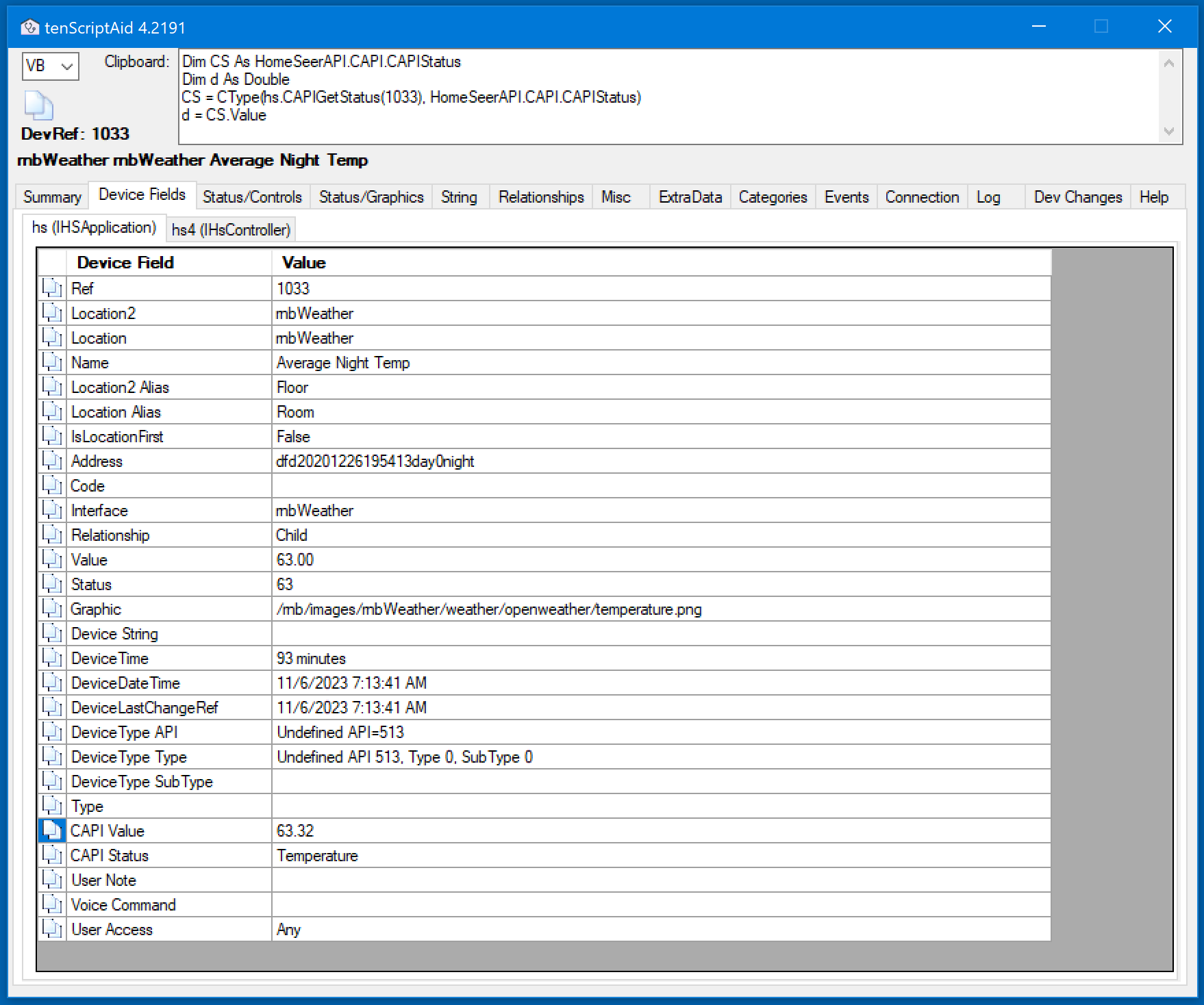
The Properties Window displays many properties of the Device selected in the Selection Window. The main part of the display is a tabbed panel that allows you to select a subset of the properties to be displayed. In the above example, the
Device Fields tab is selected to display the primary Device fields. Two additional tabs allow you to select if you want the fields from the
hs object (HS3 legacy) or the
hs4 object (newer HS4 functionality).
Properties for the
hs object are displayed and the CAPI Value copy icon was selected, generating the VB code to retrieve this property from HS4 to the panel at the top of the window. The code is also copied to the Windows Clipboard, and can easily be pasted into your code editor. Change the drop-down list at the top-left of the window to display C# code instead of VB.