tenBrultechDbClient DB Logger
Overview
tenBrultechDbClient is a windows program that writes hourly energy consumption
data from a Brultech ECM-1220, ECM-1240, or GEM power monitor to an SQLite database.
tenBrultechDbClient receives real-time data from the tenBrultechServer
program, accumulates power data from all virtual channels, and writes a record
to an SQLite database each hour. tenBrultechDbClient does not have to
run on the same computer as tenBrultechServer. The server broadcasts the
real-time data in UDP packets that are received by tenBrultechDbClient across
your LAN. The database must reside on the same computer as the
tenBrultechDbClient program.
The tenBrultechDbClient program, the database, and all of the database
management programs are included free of charge in the installation package.
SQLite was selected as the database because it is freely distributable, requires
zero administration from the user, and is small and fast.
More information about the SQLite product can be
found here.
tenBrultechDbClient should be running 24/7 in order to capture complete energy
consumption data. You should place a shortcut to the tenBrultechDbClient
program in your windows Startup folder. The program is designed
such that no data accumulation is lost when it is stopped and restarted
as long as it is running during the
transition from one hour to another at the top of the hour.
Main Dialog
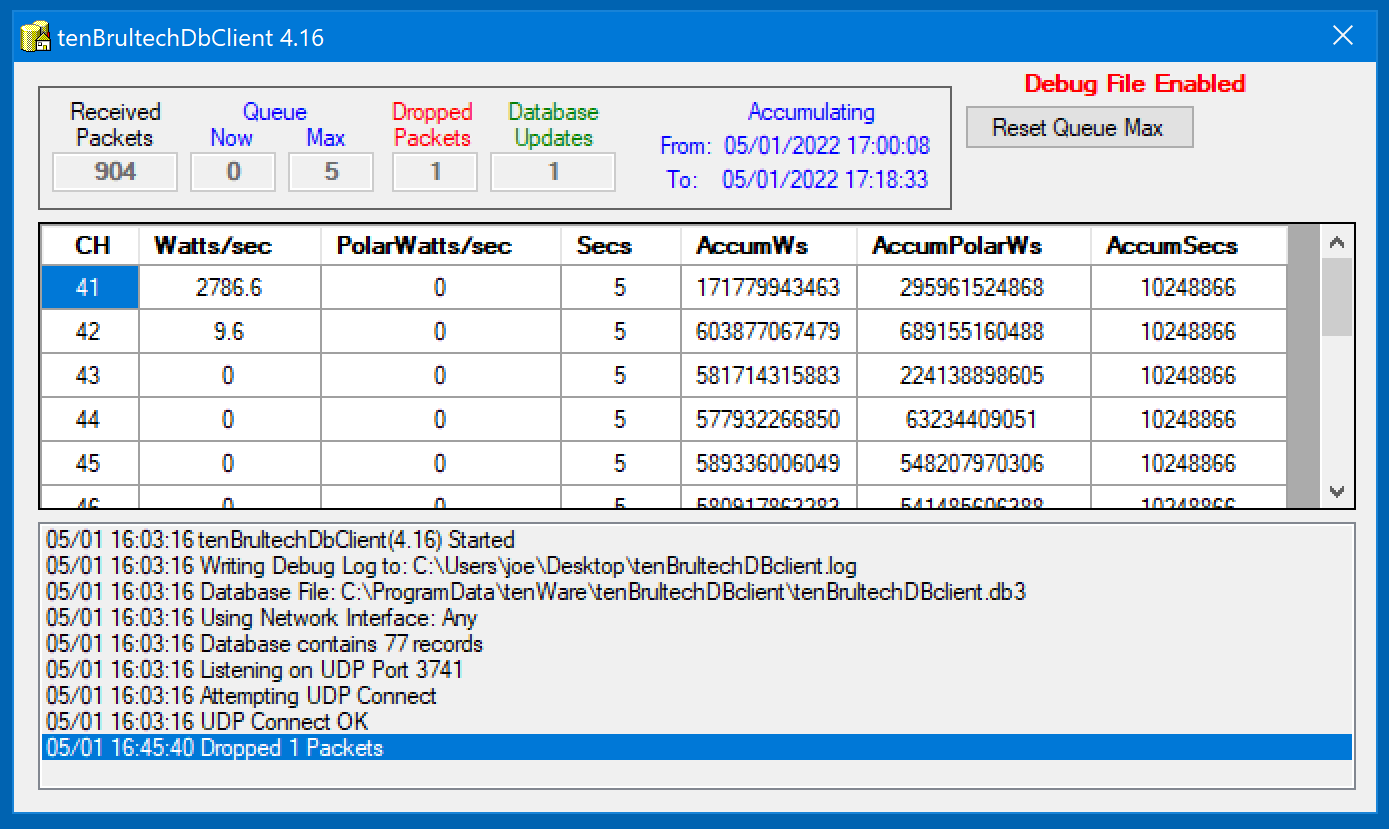
The main dialog shows summary information from each packet as it is received, and summary information about
the number of packets received. Note that it also shows the period in time for which it is currently accumulating data, which is written once an hour to the database - at the top of the hour. When you close the dialog by clicking on the X at the top-right of the dialog, the program continues to execute. You can restore the dialog display, open an Options dialog, or Exit the program by right-clicking the tenBrultechDbClient icon in the notification area:
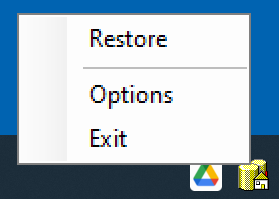
Options Dialog
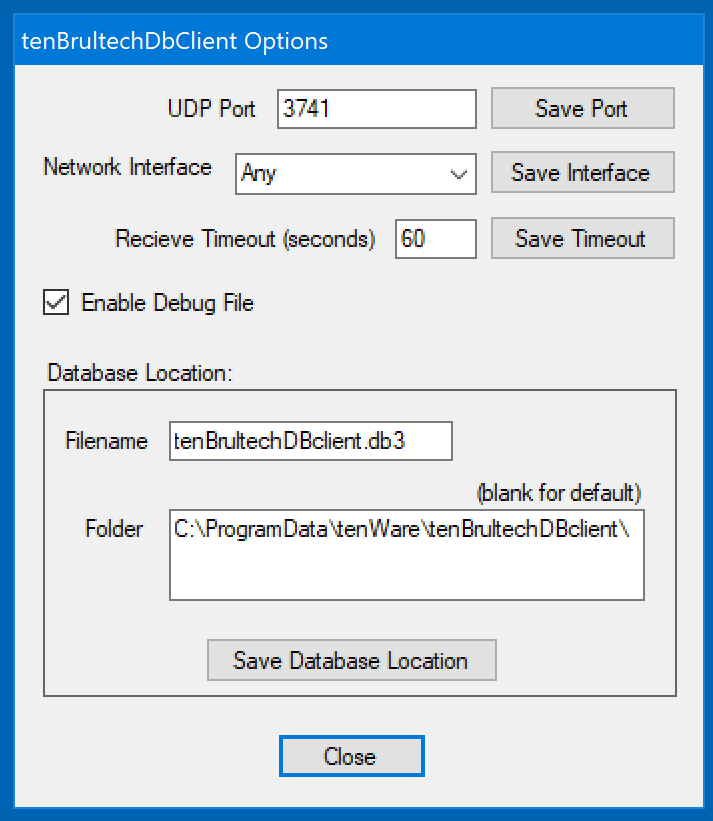
Specify the connection parameters and the location of the database to be updated.
Specify a Timeout value that is significantly higher than the time between expected ECM/GEM transmissions. If you change any of these options,
tenBrultechDbClient will terminate. Restart the program to begin using the new values.
Installation
Download one of the files below and unzip the files to a new folder. Run the program by clicking on the
tenBrultechDbClient.exe file. The default location for the database is within the Windows ProgramData folder, ie
c:\ProgramData\tenWare\tenBrultechDBclient\tenBrultechDBclient.db3. If it does not exist, it will be created. You should place a shortcut to the
tenBrultechDbClient.exe
program in your windows
Startup folder so that it is always running.
Downloads
tenBrultechDbClient Version 4.17
7/3/2022
Improved exception processing
tenBrultechDbClient Version 4.16
6/5/2022
Version handling bug
Log database exceptions
tenBrultechDbClient Version 4.15
5/1/2022
Initial Beta Release