tenHsDesktop HomeSeer Log
tenHsDesktop receives all log records from HomeSeer as they are created.
You can display the HomeSeer Log by clicking on the HS Log icon  :
:
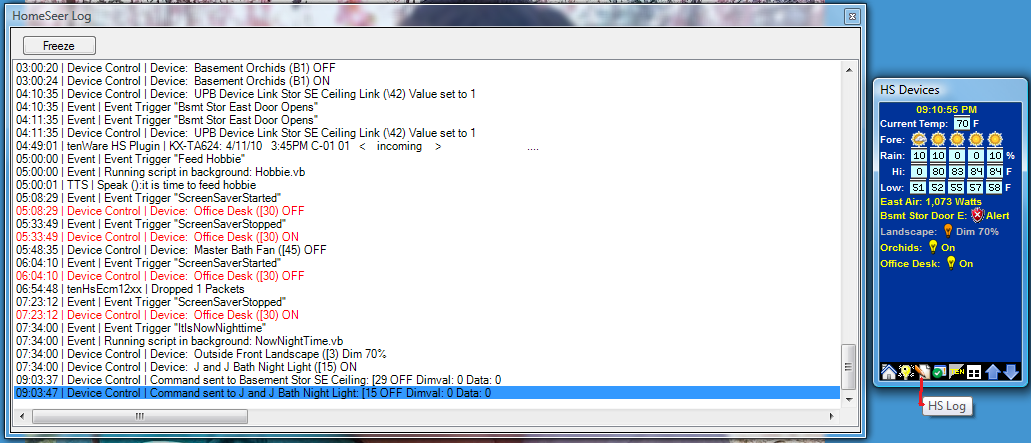
Several lines in the panel above are highlighted because one of the search
criteria specified for the HomeSeer Log was that an entry contain both the words
Office and Desk. To specify the search criteria, open the
Options/Log Monitor tab:
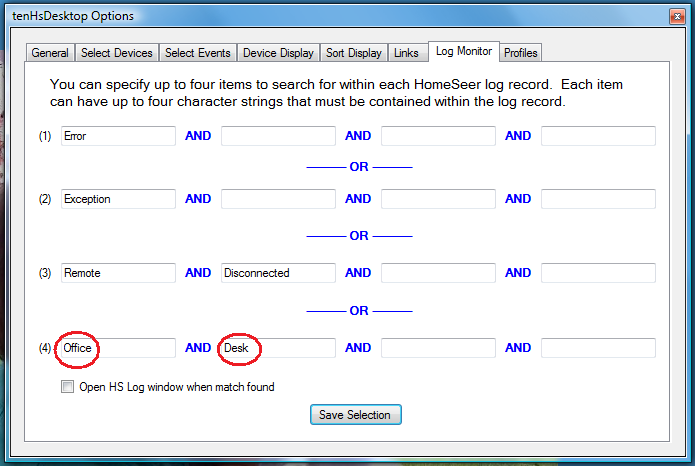
You can specify up to four search criteria, each of which can contain up to four
required words. Any record that matches any of the four search criteria will be
highlighted in the HomeSeer Log panel. Whenever tenHsDesktop
receives an HS log record that matches the criteria, it will flash the HS Log
icon  until the HomeSeer Log panel is opened. If Open HS Log window when
match found is checked, then the HomeSeer Log panel will be opened when a
matching record is received.
until the HomeSeer Log panel is opened. If Open HS Log window when
match found is checked, then the HomeSeer Log panel will be opened when a
matching record is received.