Internet Speed Monitor
One of the most popular internet speed test sites is https://www.speedtest.net/ by Ookla. They also make available executables that run on your local computer and connect to the Ookla servers to perform a speed test ( https://www.speedtest.net/apps/cli ).
The Internet Speed Monitor utility uses this command line program to repeatedly run the Ookla program to monitor the internet speed you are getting from your ISP.
Below is a sample of the Internet Speed Monitor display.
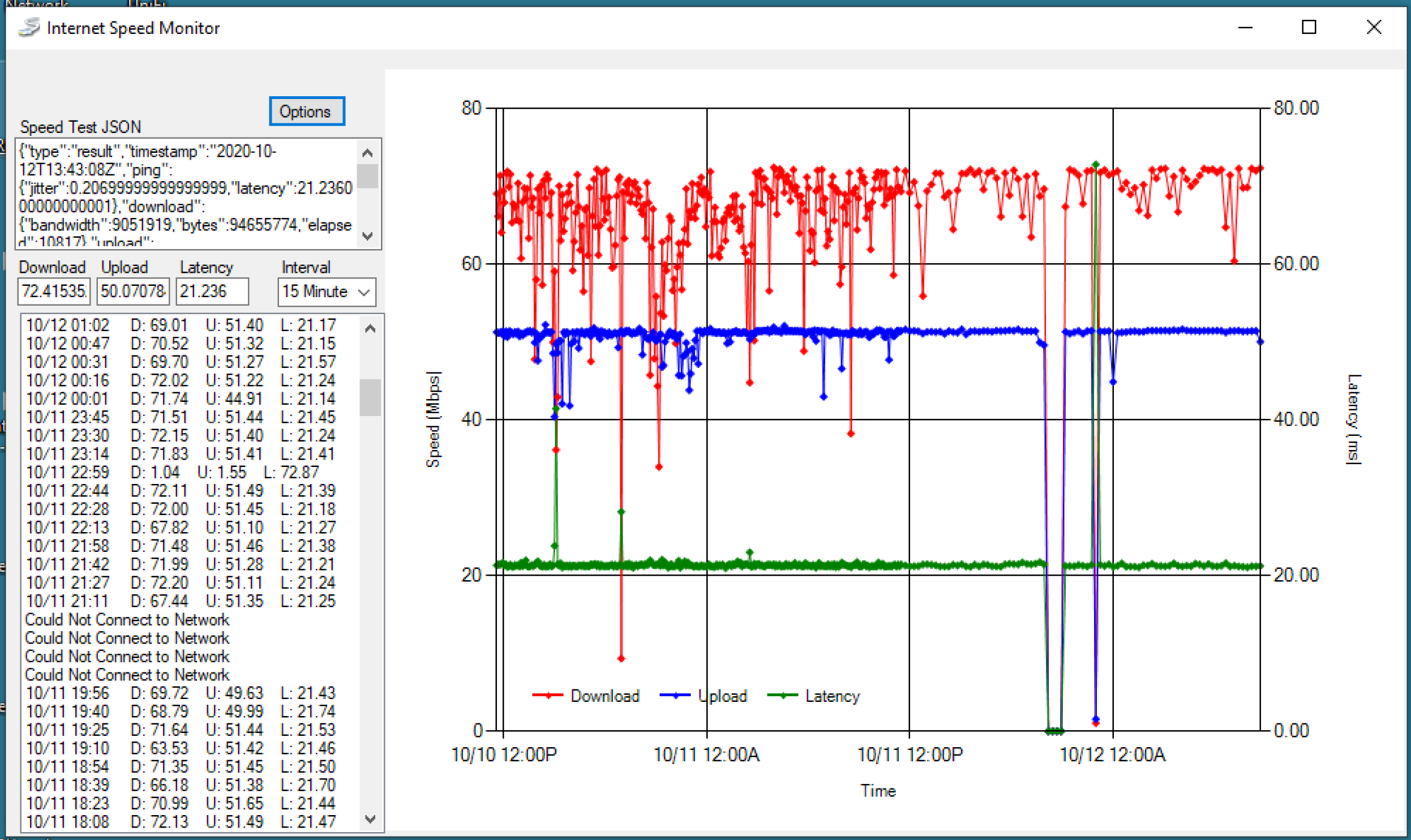
You can see that the download speed is averaging about 70Mbps, the upload speed about 50 Mbps, and the latency around 20ms. It looks like the internet connection was down for about an hour between 8pm and 9pm on 10/11.
Installation
To download the program, click on a version number in the
Downloads section below. Unzip all the files into a single folder on your computer.
Included in the folder will be the Ookla program,
speedtest.exe. This is a command line program that actually runs the Ookla speed test. You must manually run this program one time, in order to accept the licensing agreement, by double-clicking on the
speedtest.exe file. This will open a command line window:
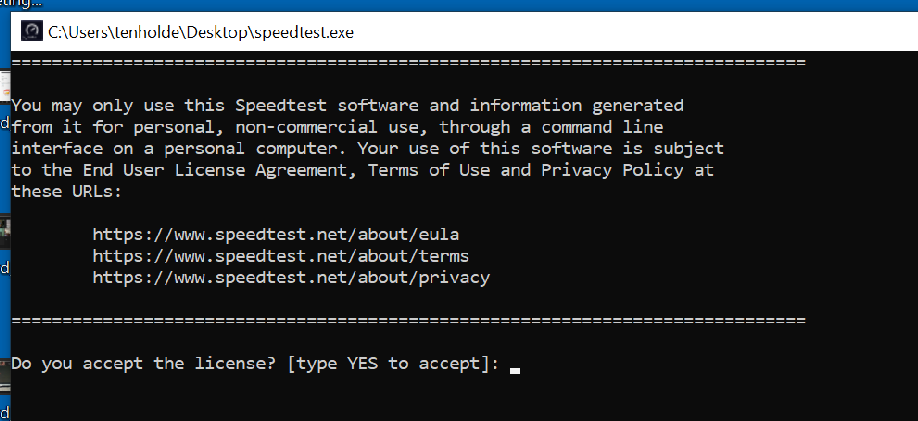
Enter
YES to accept the licensing provisions.
Running Internet Speed Monitor
To run the
Internet Speed Monitor, double-click the
InternetSpeedMonitor.exe file.
If you receive errors that .NET files are not installed, you can download and install them from the Microsoft web site
https://dotnet.microsoft.com/download/dotnet-framework/thank-you/net472-web-installer.
The source code for this MS Visual Studio project is also available in the
Downloads section.
Internet Speed Monitor Downloads
Version 1.0
10/12/2020
Initial Release
Download Source Code
Version 1.2
10/17/2020
Cosmetic Changes
Settings copied from prior version
Disallow concurrent executions of program