tenHsGadget Initial Setup
Now that tenHsGadget has been installed on your Vista computer, and is running in the Sidebar,
you are ready to select which Devices you want to monitor and appear in the
Device List and which Events you want to appear in the Event List.
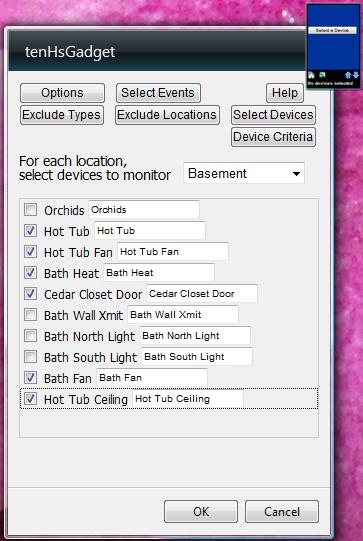
Open
the Options panel and click on the
Select Devices button.
Select a Location to display a list of all of the Devices in that location.
Mark the checkbox next to each Device that you want to appear in the Device List.
Do this for each Location.
You can use the
Exclude Types and
Exclude Locations
buttons to mark Device Types and Locations that you always want to exclude from
the Device List to simplify the Device Selection task when you have many plugin-generated Devices.
Now click on the
Select Events button and select all of the
Homeseer Events that you want to appear in the Event List.
When you are finished selecting Devices and Events, click the
OK
button to close the Options panel.
When the Options panel closes and the Device List is displayed, you might be
surprised to see that there are still no Devices shown in the list. This is
because the default criteria for displaying a Device that has been selected is
to
display the Device in
yellow if its
Device Status is 2 (ON), display the
Device in
grey if the Device Status is 4 (DIM),
and not to display it at all if its Status is any other value (normally, OFF).
This default display criteria allows you to monitor a list of Devices and display only
those
that are ON or DIM.
Click on the

icon to open your Homeseer status page in a browser. Turn ON several
Devices that you included in the Device List. They should now appear in
the Device List
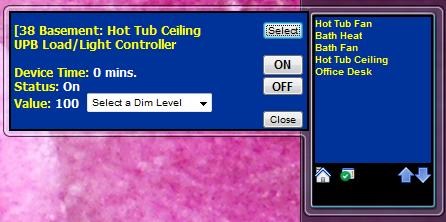
If
you click on any Device in the list, the Device flyout will open that displays
the current status of the Device and allows you to control it as well.
Click the Select button to display a different Device, even one that has not
been selected to be included in the Device List.
We now have a functioning Device List with the default display criteria.
Now we
can modify how the selected Devices are displayed (or, not displayed) in the
Device List.